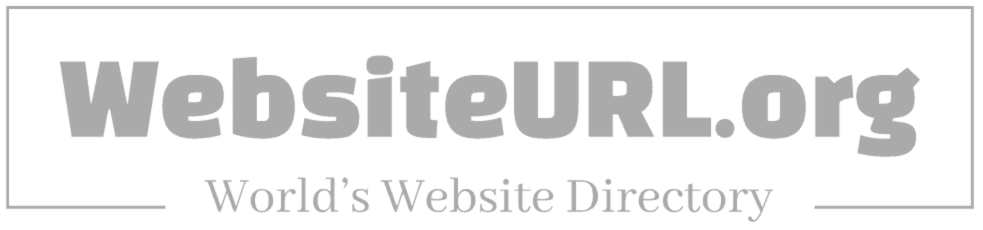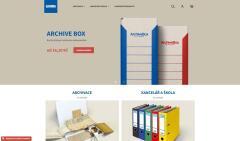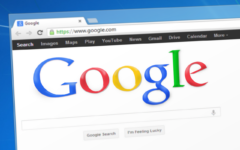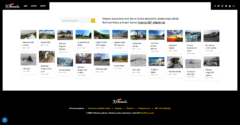Features section
Add advertising hereIn the vast digital landscape where information abounds, Google stands as a towering beacon, guiding us through the labyrinth of knowledge and curiosity. Yet, despite its ubiquitous presence, many users navigate its depths with only a fraction of its potent capabilities at their fingertips. Just as a master key can unlock hidden doors, a deeper understanding of Google’s features can transform the way you search, organize, and utilize information. In this article, we’ll embark on a journey to uncover essential tips and tricks that will elevate your Google experience. Whether you’re a novice peering into the world of search engines or a seasoned browser looking to refine your skills, these insights promise to enhance your efficiency and effectiveness. Unlock the full potential of Google and discover how easy it is to find exactly what you need, when you need it.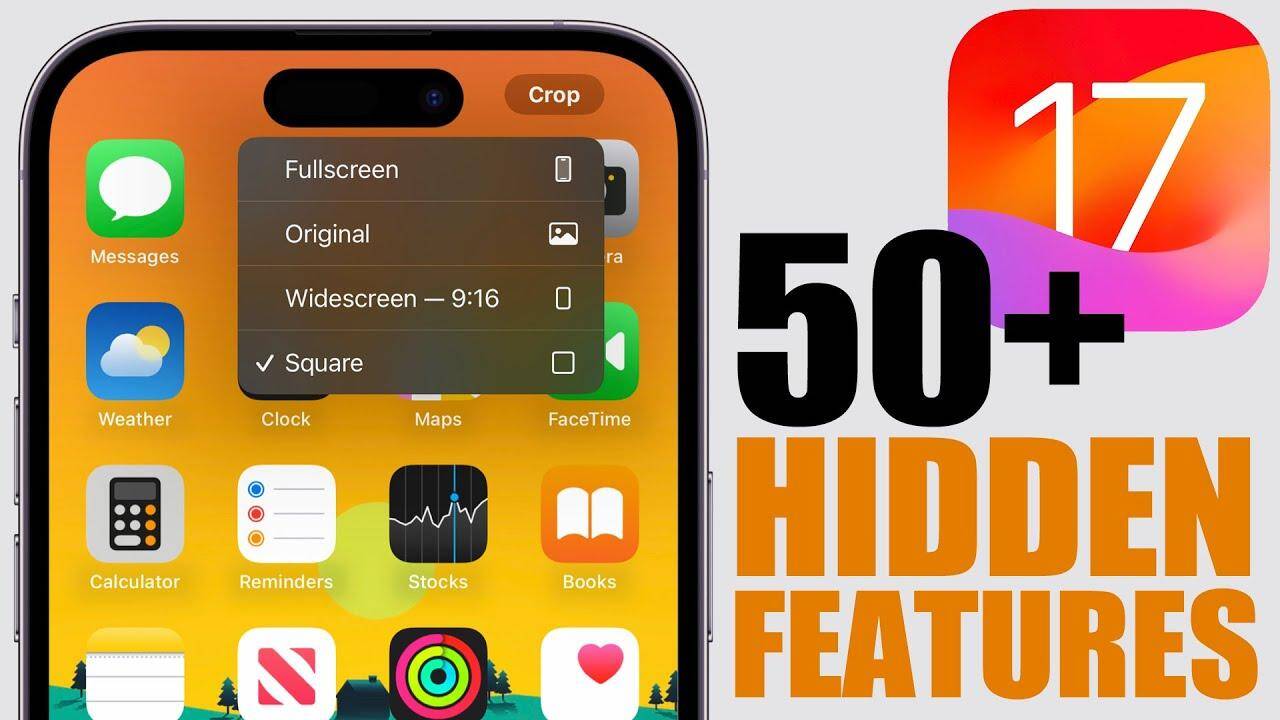
Discovering Hidden Features of Google Search
Google Search is more than just a powerful search engine; it’s packed with hidden features that can enhance your browsing experience. One of the most useful tools is the advanced search operators. These operators allow you to refine your search by including specific criteria. For example, typing site:example.com lets you search only within that specific website, while filetype:pdf filters results to show only PDF documents. Additionally, using quotation marks around a phrase (e.g., “best pizza recipes”) helps you find the exact match, filtering out irrelevant results efficiently.
Another exciting feature is the Google Doodles, which often highlight historical events, notable figures, or fun holidays. Clicking on them can lead you to create a deeper exploration of the topic. Moreover, utilizing Google’s built-in tools like currency conversion and unit conversion is as simple as typing ”10 USD to EUR” or “5 miles to kilometers” directly into the search bar. You can also explore the world with the Google Earth feature by simply searching for a location, providing you a breathtaking virtual view of our planet right from your browser.
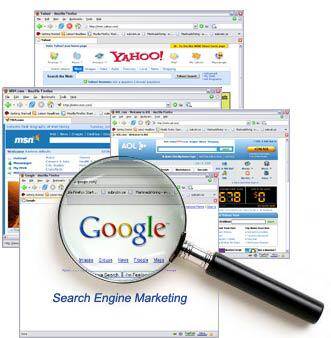
Mastering Advanced Search Techniques for Better Results
Harnessing the full potential of search engines can feel akin to discovering hidden treasures. One of the first steps to conquer the art of searching is to make use of specific operators. These operators are simple keywords that alter the way your search query is processed, allowing you access to more targeted results. Some essential operators to utilize include:
- site: Restricts results to a specific domain (e.g.,
site:wikipedia.org) - filetype: Searches for specific file types (e.g.,
filetype:pdffor PDFs) - intitle: Finds pages with specific words in the title (e.g.,
intitle:"advanced search") - cache: Shows the most recent cached version of a webpage (e.g.,
cache:example.com)
To further refine your search, consider using quotes to create exact phrases, which can significantly narrow down results. For instance, searching for "climate change" will yield results that contain this exact phrase rather than the individual words scattered throughout different pages. Another advanced trick is utilizing the OR operator, allowing you to broaden your search by including multiple terms. For example, you could search for music OR art to find results that feature either subject.
Featured section
Add advertising here| Search Technique | Function |
|---|---|
| Quotes | Search for exact phrases |
| OR | Include multiple terms in results |
| Minus sign (-) | Exclude specific terms from results |
| Asterisk (*) | Wildcard for missing words in phrases |
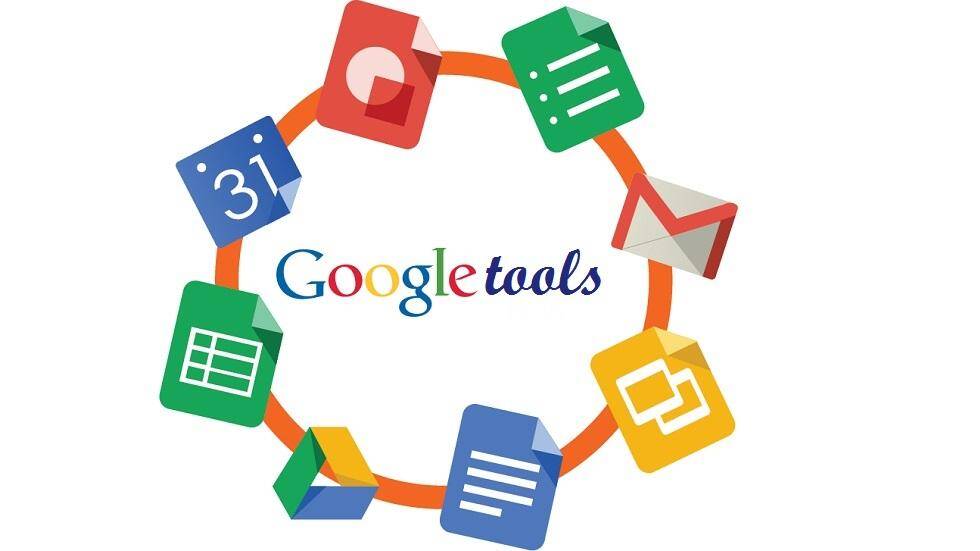
Enhancing Your Productivity with Google Tools
Google’s suite of tools is designed not only to streamline your daily tasks but also to enhance your overall productivity. By integrating applications like Google Drive, Docs, Sheets, and Calendar, you can create a seamless workflow that adapts to your specific needs. For instance, using Google Drive for cloud storage ensures that your documents are accessible anywhere, anytime. By familiarizing yourself with features such as shared drives and advanced search filters, you’ll save time and enhance collaboration. Additionally, employing Google Calendar can effectively manage your schedule with features like reminder notifications and event color coding, helping you prioritize tasks and appointments effortlessly.
Another powerful way to boost productivity is through the use of add-ons and integrations within Google Workspace. These enhancements extend the functionality of your favourite tools, allowing for a more customized experience. Consider these popular add-ons for improved efficiency:
- DocuSign for electronic signatures on documents.
- Trello integration to organize projects directly from Google Sheets.
- Slack for instant communication while working in Google Docs.
Exploring these tools can also provide insights into trends and collaborative opportunities. To illustrate their capabilities, here’s a simple comparison of a few Google tools and their primary functions:
| Tool | Primary Function | Best Use Case |
|---|---|---|
| Google Docs | Document editing and collaboration | Team writing projects |
| Google Sheets | Data organization and analysis | Budget tracking |
| Google Slides | Presentation creation | Client pitches |
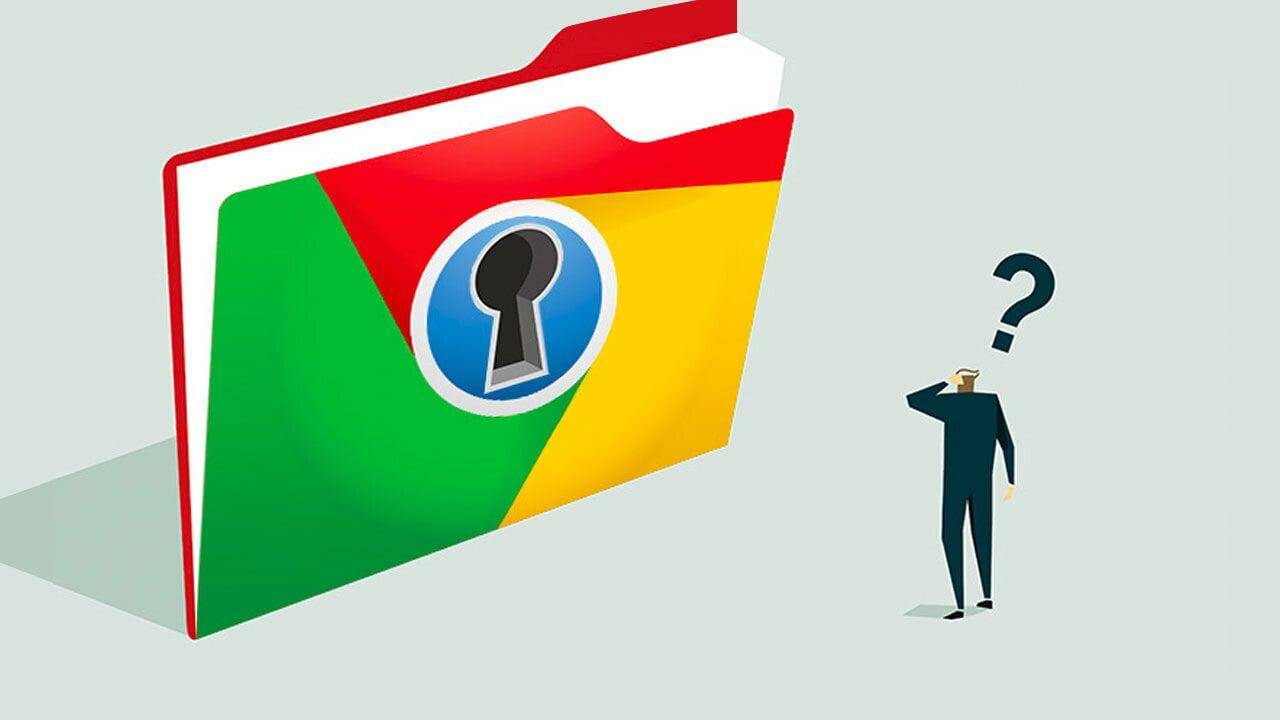
Navigating Googles Privacy Settings for Safer Browsing
Understanding Google’s privacy settings can feel overwhelming, but taking control of your personal data is crucial for safer browsing. Start by navigating to your Google Account and click on “Data & personalization.” Here, you’ll find options to manage your activity data, where you can choose to disable Web & App Activity, Location History, and YouTube History. Make sure to also look into Ad Personalization to limit how ads follow you around the web. By turning off or adjusting these settings, you’re taking significant steps towards greater online privacy.
Don’t forget to check the Security section of your Google Account. This area not only helps you to verify your recent account activity but also allows you to turn on 2-Step Verification, adding an extra layer of security. Additionally, reviewing your Third-party app access can prevent potentially harmful applications from gaining unnecessary access to your data. Lastly, familiarize yourself with the Privacy Checkup tool, which offers a guided approach to review and adjust your settings comprehensively.
| Feature | Description | Recommended Action |
|---|---|---|
| Web & App Activity | Tracks your searches and activities across Google services. | Consider disabling. |
| Location History | Records your location data over time. | Turn off if not needed. |
| YouTube History | Stores your video watch history. | Clear and disable if desired. |
| Ad Personalization | Customizes ads based on your activity. | Adjust preferences if necessary. |
The Conclusion
As we conclude our journey through the multifaceted world of Google, we hope you feel equipped with a arsenal of essential tips and tricks that will elevate your search experience and streamline your digital life. From mastering advanced search operators to harnessing the power of Google’s lesser-known tools, you now possess the keys to unlock greater efficiency and creativity in your online endeavors. Remember, Google is not just a search engine; it’s a gateway to endless knowledge and possibility. Each query holds the potential for discovery and innovation, so don’t hesitate to experiment and explore. As you continue to navigate this vast digital landscape, let these insights guide you toward becoming a savvy Google user—one who knows how to sift through the noise and find what truly matters. Thank you for joining us on this exploration. May your future searches yield richer results, and may you find joy in the art of discovery. Happy Googling!