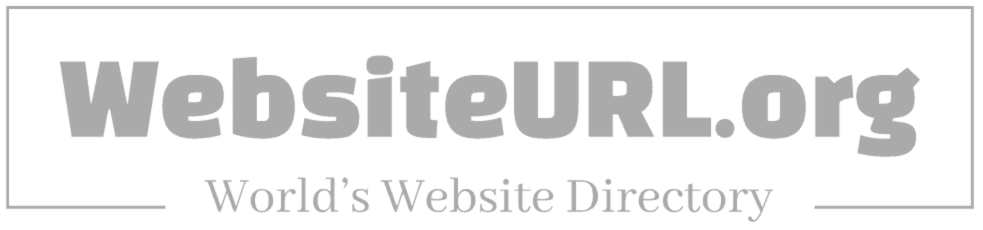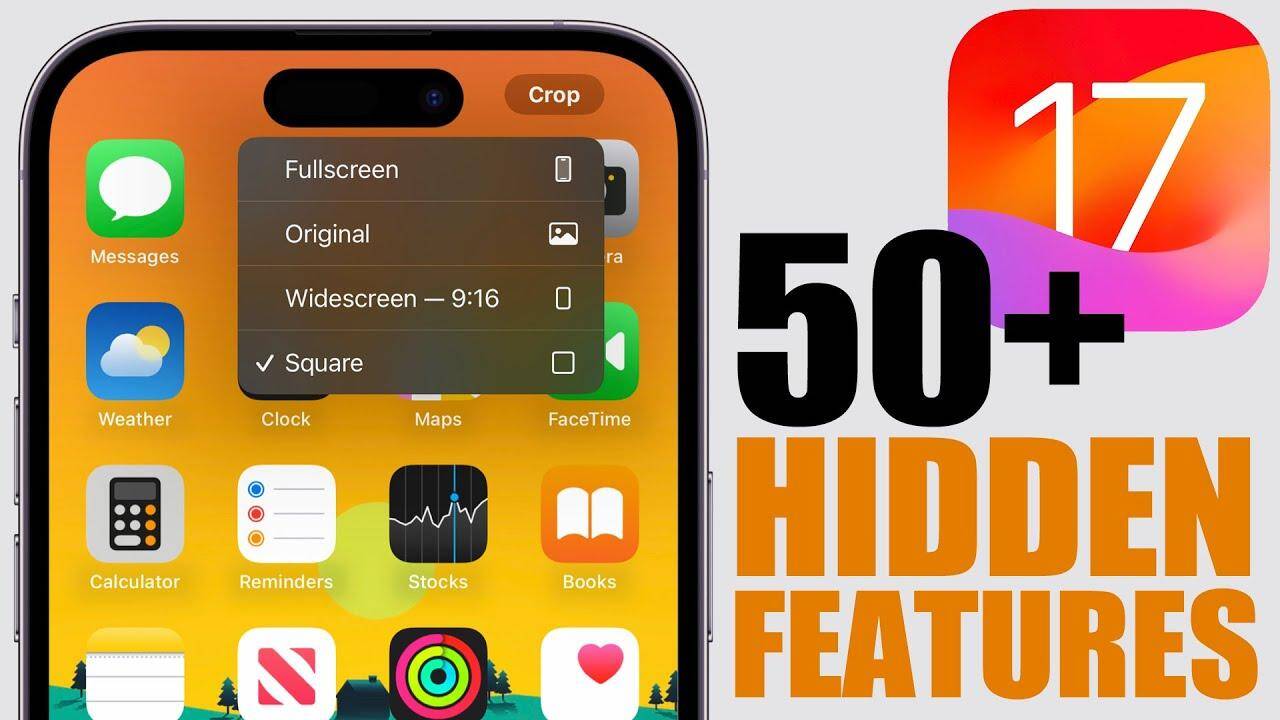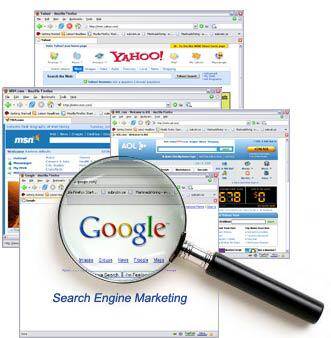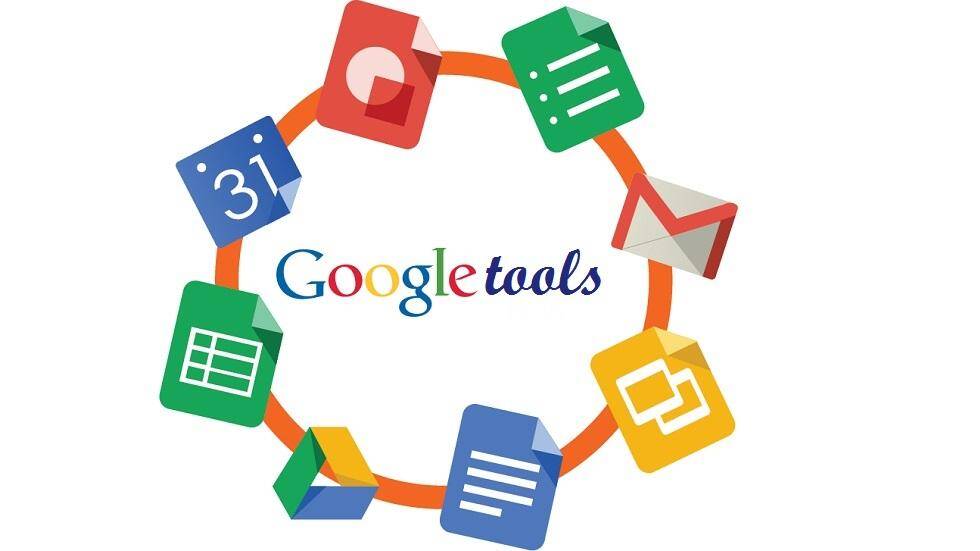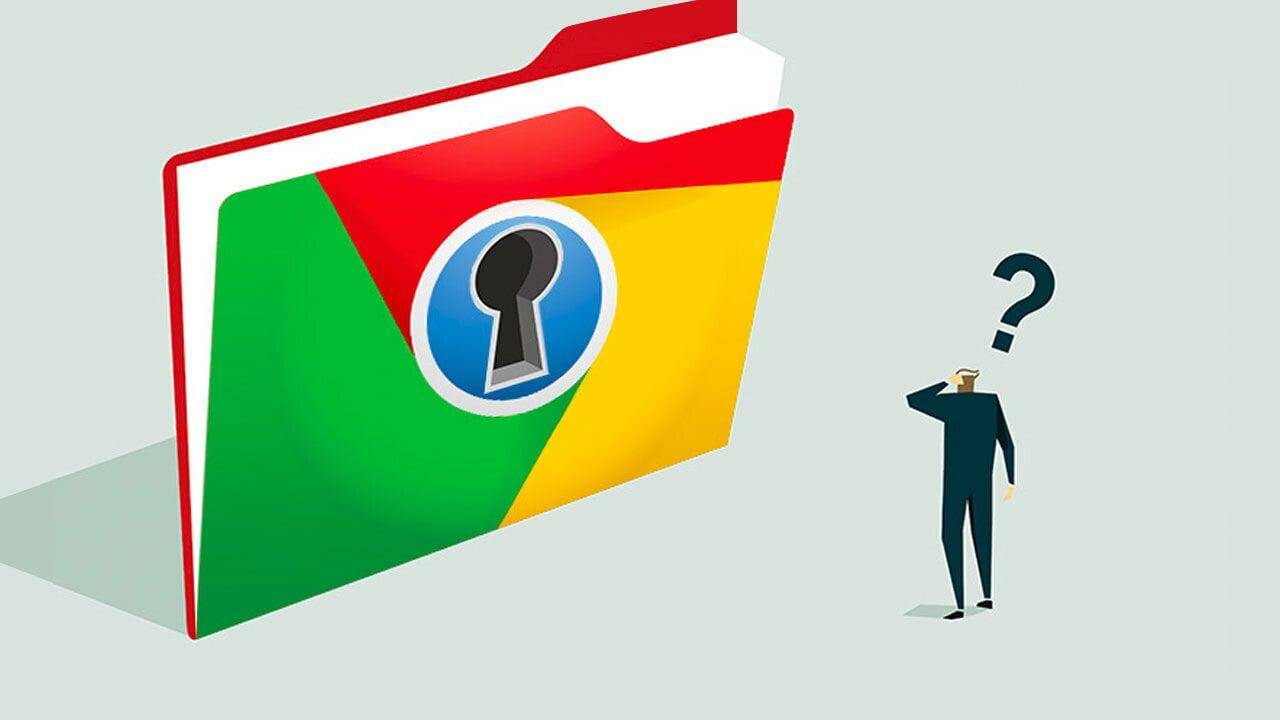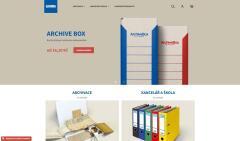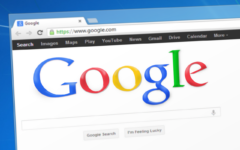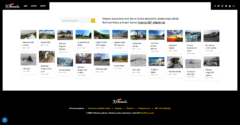In an era where information is at our fingertips, harnessing the power of search engines has become an essential skill. among the plethora of digital tools available, Microsoft’s Bing stands out not just for its vibrant visuals and user-friendly interface, but for its untapped potential that many users are yet to explore. whether you’re a casual browser looking to settle a friendly debate or a researcher diving deep into complex topics, mastering Bing can revolutionize the way you retrieve and interact with information. In this article,we’ll delve into essential tips and tricks that can help you transform your search experience,making it more efficient,rewarding,and enlightening. Prepare to unleash bing’s capabilities and elevate your searching game like never before.
Table of Contents
- Exploring Advanced Search Operators for Precision Results
- Harnessing the Power of Visual Search for Enhanced Discoverability
- Optimizing Your Bing Settings for a Customized Experience
- Leveraging Bings Unique Features for Improved Research Efficiency
- Q&A
- Future Outlook
Google tips nad tricks:
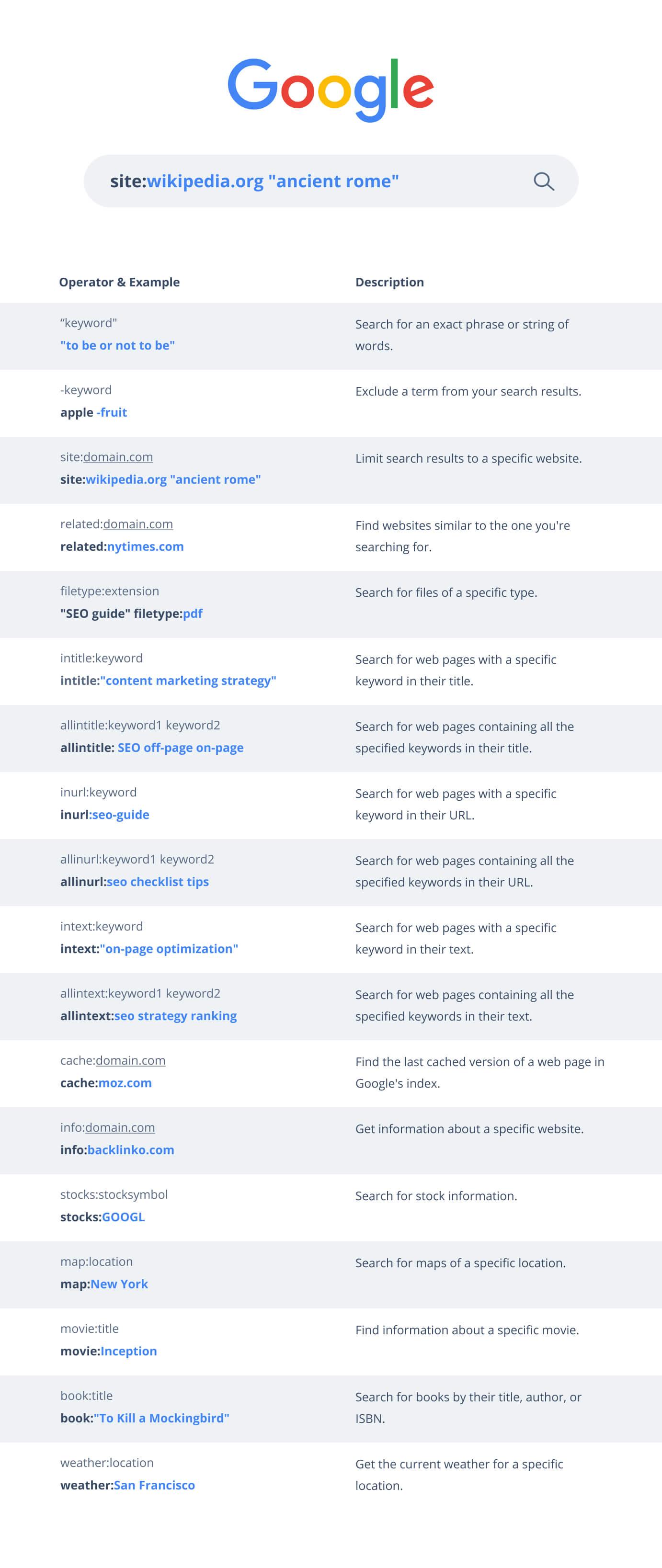
Exploring Advanced Search Operators for Precision Results
To navigate the vast ocean of information available online,harnessing the power of advanced search operators can considerably enhance your results. These operators act as shortcuts, guiding Bing to hone in on specific data, ensuring that you receive highly relevant content. As a notable example, employing quotes around a phrase (e.g.,”best coffee shops”) tells Bing to search for that exact sequence of words,which can save time and yield more targeted results. Similarly, using the site: operator allows you to limit your searches to a particular domain, such as site:wikipedia.org for information exclusively from Wikipedia,filtering out unrelated web pages.
Exploring additional operators can further refine your queries. When you need a variety of resource types, try combining operators, such as filetype: to find certain document formats. For example, searching for “climate change filetype:pdf” will return only PDF documents on that topic, perfect for academic research. You can also use the OR operator to broaden searches; for example,”football OR soccer” ensures you are scanning results for either term,offering a comprehensive view.Below is a simple table summarizing some of the most effective search operators:
| Operator | Description |
|---|---|
| “” | Search for an exact phrase. |
| site: | Limit search results to a specific domain. |
| filetype: | Search for specific file types (e.g., pdf, doc). |
| OR | Include multiple search terms. |
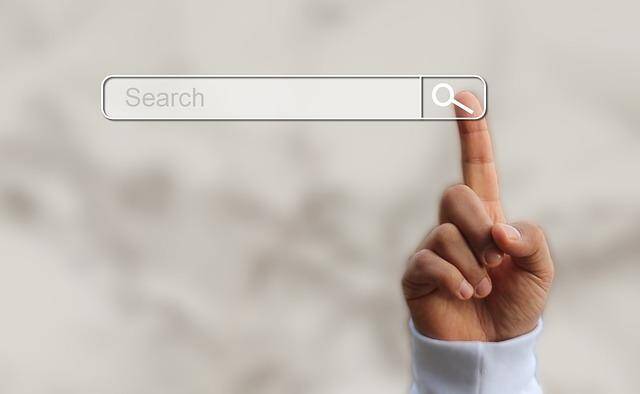
Harnessing the Power of Visual Search for Enhanced Discoverability
In a digital landscape overflowing with information, visual search is transforming how users discover content. By employing advanced image recognition technology, platforms like Bing enable users to search using pictures instead of traditional text queries. This not only streamlines the search process but also enhances the accuracy of results, especially for visually-driven inquiries. When you upload a photo or provide a URL for an image, Bing’s sophisticated algorithms quickly analyze the visual elements, allowing you to find similar images, products, or even acquire relevant information about objects in the photo.
To optimize your experience with visual search, consider these effective strategies:
- High-Quality Images: Ensure you use clear and high-resolution images to get the most accurate search results.
- contextual Relevance: Provide images that are contextually relevant to what you wish to find; this aids in narrowing the search.
- Explore Similar Items: Utilize the feature to discover visually similar items, which enhances your ability to find alternatives.
By embracing this innovative approach, you can unlock a whole new dimension of search capabilities that cater to your visual preferences and enhance your overall discoverability.

Optimizing Your Bing Settings for a Customized Experience
Customizing your Bing settings can significantly enhance your search experience, making it more tailored to your preferences. Begin by accessing the settings menu, typically found in the top right corner of the Bing homepage. Here, you can adjust various parameters to refine your results. Consider changing the language preferences to ensure Bing delivers content in your desired language. Additionally, explore the safe search options to filter adult content if that’s a concern, or leave it open for academic and research purposes. don’t forget to enable the location services, as it allows Bing to provide you with more relevant local search results.
Another vital feature to explore is the customization of your homepage background. You can choose from a selection of stunning daily images or upload your own, adding a personal touch to your searches. Moreover, by organizing the websites in your Favorites section, you can quickly access frequently visited sites without wading through endless results. For a more streamlined experience, consider using the Bing rewards program. It allows you to earn points for searching that can be redeemed for gift cards, contributing to a more engaging digital journey. Here’s a quick overview of the customization options:
| Customization Option | Description |
|---|---|
| Language Preferences | Select your preferred language for search results. |
| Safe Search | Adjust levels of content filtering. |
| Homepage Background | Choose or upload a personalized background image. |
| Favorites | Organize frequently visited sites for easy access. |
| Bing Rewards | Earn points for searches towards redeemable rewards. |

Leveraging Bings Unique Features for Improved Research Efficiency
When it comes to research, utilizing Bing’s unique features can significantly elevate your efficiency. Visual search capabilities allow users to upload images or take snapshots, which Bing then analyzes to provide related information and sources. This functionality is incredibly useful for researchers, as it not only leads to relevant data but also uncovers visual context that text searches may miss. Furthermore,Bing’s academic search option enables focused exploration of scholarly articles,theses,and conference papers,streamlining the path to reputable academic resources. By capitalizing on these distinct features, you can expand the breadth of your research while simultaneously saving valuable time.
another often-overlooked aspect is Bing’s intelligent answers and search suggestions,which can point you towards different avenues of inquiry or related topics you might not have considered. For instance, queries may reveal a sidebar filled with curated data, infographics, or potential sources tailored to your interests. Additionally, Bing’s integration with Microsoft Office allows for seamless importing of search results directly into your documents. To make the most of these tools, users should experiment with various search phrases, explore advanced search filters, and regularly check the “related searches” section to uncover hidden gems of information, leading to a more comprehensive research experience.
Q&A
Q&A: Unleashing Bing – Essential Tips and Tricks for Better Searching
Q1: What sets Bing apart from other search engines? A1: Bing offers a unique visual search experience, frequently enough enhanced by its rich image and video results. Its integration with Microsoft products and features like Bing Visual Search, which allows users to search using images instead of text, also sets it apart. Additionally, Bing Rewards allows users to earn points for searching, which can be redeemed for various rewards.
Q2: how can I refine my Bing searches for better results? A2: To refine your searches, use specific keywords and phrases, and leverage advanced search operators. for example, using quotes around a phrase can yield more precise results, while including a minus sign before a word can exclude unwanted terms. Don’t forget to explore the filtering options available on the results page, such as sorting by date or filtering for images, videos, news, and more.
Q3: Are there any voice search features on Bing? A3: Yes! Bing supports voice search, allowing users to simply speak their queries instead of typing. This feature is integrated into the Bing mobile app and is accessible through Microsoft’s digital assistant, Cortana. Just click the microphone icon in the search bar and ask your question for a hands-free searching experience.
Q4: Can Bing help me with academic or research queries? A4: absolutely! Bing’s academic search feature can direct users to scholarly articles, journals, and research papers. By utilizing the “Bing Academic” tool, you can refine your search to focus on credible sources, making it easier to find high-quality information for your research needs.
Q5: What are some hidden features of Bing that I should know about? A5: Bing has a treasure trove of hidden features! As an example, the “Bing Image Search” allows reverse image lookup, while “Bing Maps” offers comprehensive navigation tools. There’s also the “Bing Translate” feature for instant translations, and even a built-in calculator! It’s worth exploring to unlock all the powerful tools Bing has in store.
Q6: How can I stay updated with the latest features on Bing? A6: Staying in the loop is easy! Follow the bing blog and Microsoft’s official announcements to catch the latest updates and feature releases. Social media platforms also serve as great channels for real-time information about new tools and enhancements,ensuring you won’t miss out on anything.
Q7: What tips do you suggest for utilizing Bing on mobile devices? A7: The Bing app on mobile is designed to harness the full potential of Bing’s features. Use the voice search capabilities for on-the-go queries, utilize the visual search for items you encounter in your travels, and take advantage of location-based results. Also, don’t forget to sign in to your Microsoft account to sync your bookmarks and search history across devices!
Q8: Is there a beginner’s guide for new Bing users? A8: Yes! Microsoft offers a user-friendly guide on their website that walks beginners through Bing’s various functionalities. This resource covers everything from basic searches and filters to advanced tips on how to make the most of the search experience. Additionally, various online tutorials and video guides can enhance your learning process.
Q9: Can I personalize my Bing experience? A9: Yes,you can personalize your Bing experience! By signing into your Microsoft account,you can customize your homepage,save your preferred news topics,and adjust your search settings for a tailored experience. you can even change your daily background image or set your favourite sports teams to receive updates directly from your search page.
Q10: Where can I provide feedback or suggestions for improving Bing? A10: Feedback is always welcome! You can submit your ideas, suggestions, or report issues directly through the Bing Feedback section. this feature helps the Bing growth team understand user needs better, which in turn contributes to enhancing the search engine for everyone. Plus, engaging with the community in forums or social media channels can amplify your voice and contribute to ongoing improvements. Unleashing the full potential of Bing is just a few searches away! With these tips and tricks at your disposal, you’re ready to navigate, explore, and conquer your online searches like a pro. Happy searching!
Future Outlook
unlocking the full potential of Bing can transform your online searching experience from mundane to extraordinary. By utilizing these essential tips and tricks, you’re not just enhancing your ability to find information but also discovering the hidden layers of this powerful search engine.Whether you’re seeking answers, exploring new interests, or simply want to navigate the digital world more efficiently, Bing offers tools and features tailored to meet your needs. As you embark on your searching journey, remember that every query is an prospect to uncover insights and connect with the vast expanse of knowledge available at your fingertips. Don’t hesitate to experiment with different strategies, and let your curiosity guide you through the limitless possibilities. Happy searching, and may your Bing adventures lead you to new discoveries!