Description
Features section
Add advertising hereAI Birthday Wishes Generator
This plugin is licensed for use on one domain and one site only, per purchase. Redistribution, modification, or use on multiple domains without explicit permission from the author is strictly prohibited. Future updates. All rights reserved.
Description:
The AI Birthday Wishes Generator is a WordPress plugin that allows users to generate personalized birthday wishes using the OpenAI API. By inputting the recipient’s name, sender’s name, age of the celebrant, and the desired language, the plugin creates a heartfelt birthday message tailored to the individual’s details. The plugin offers customization options for form field labels, enabling administrators to adjust the form to suit their website’s language or branding.
User Guide for AI Birthday Wishes Generator
Version: 1.4
Step 1: Installing the Plugin
- Download the Plugin:
- Obtain the plugin files from the official website or from the developer.
- Important: Ensure that the plugin folder is named exactly
websiteurlorg-ai-birthday-wishes-generator.- If the folder name is changed, the plugin will deactivate itself and display an error message.
- Install the Plugin into WordPress:
- Log in to your WordPress admin dashboard.
- Navigate to Plugins > Add New.
- Click on the Upload Plugin button at the top of the page.
- Click Choose File, select the
websiteurlorg-ai-birthday-wishes-generator.zipfile, and click Install Now.
- Activate the Plugin:
- After installation, click on Activate Plugin.
- If the plugin folder name is incorrect, it will automatically deactivate and display an error message in the admin area.
Step 2: Configuring the Plugin
- Access the Plugin Settings:
- In the WordPress admin dashboard, go to Settings > AI Birthday Wishes Generator.
- Enter Your OpenAI API Key:
- On the settings page, enter your OpenAI API key in the provided field.
- Note: A valid OpenAI API key is required to use this plugin.
- You can obtain an API key by signing up at OpenAI’s website.
- Click Save Changes.
- On the settings page, enter your OpenAI API key in the provided field.
- Customize Form Field Labels (Optional):
- The plugin allows you to customize the labels of the form fields to match your website’s language or tone.
- On the settings page, you will find fields to rename:
- Recipient’s Name
- Sender’s Name
- Age of the Celebrant
- Language
- Submit Button Label
- Enter your preferred labels in the provided fields.
- Click Save Changes.
- Copy the Shortcode:
- On the settings page, you will find the shortcode:
[]
- Copy this shortcode for use on a page or post where you want the wishes generator to appear.
- On the settings page, you will find the shortcode:
Step 3: Adding the Birthday Wishes Generator to a Page or Post
- Create or Edit a Page/Post:
- Navigate to Pages or Posts in your WordPress admin dashboard.
- Click on Add New to create a new page or select an existing page/post to edit.
- Insert the Shortcode:
- In the content editor, paste the shortcode
[]where you want the form to appear.- Gutenberg Editor: Add a Shortcode block and paste the shortcode into it.
- Classic Editor: Paste the shortcode directly into the editor.
- In the content editor, paste the shortcode
- Publish or Update the Page/Post:
- Click Publish or Update to save your changes.
Step 4: Using the Birthday Wishes Generator
- Visit the Page/Post:
- Navigate to the page or post where you added the form.
- Fill Out the Form:
- Recipient’s Name:
- Enter the name of the person who is celebrating their birthday.
- Sender’s Name:
- Enter your name or the name of the sender.
- Age of the Celebrant:
- Enter the age the recipient is turning.
- Language:
- Enter the language in which you want the birthday wish to be generated (e.g., “English”, “Spanish”, “French”).
- Note: While you can specify any language, results may vary based on the OpenAI model’s capabilities.
- Recipient’s Name:
- Generate the Wish:
- Click the Generate Wish button (or the label you specified if you customized it).
- The plugin will process your input and communicate with the OpenAI API to generate the birthday wish.
- View the Generated Wish:
- The generated birthday wish will appear below the form.
- You can read it and use it as desired to send to the recipient.
Important Notes
- Plugin Folder Name Requirement:
- The plugin requires that its folder be named exactly
websiteurlorg-ai-birthday-wishes-generator. - If the folder name is changed, the plugin will deactivate itself and display an error message in the admin area.
- This mechanism is part of the plugin’s licensing terms to ensure compliance.
- The plugin requires that its folder be named exactly
- OpenAI API Key Security:
- Your OpenAI API key is stored securely in your WordPress database and is not displayed publicly.
- Do not share your API key with others.
- OpenAI API Usage:
- Using the OpenAI API may incur costs based on the number of requests and data processed.
- Monitor your OpenAI account to manage usage and avoid unexpected charges.
- Language Support:
- While the plugin allows you to specify any language, the performance may vary.
- For best results, use languages that are well-supported by the OpenAI model (e.g., English).
- Customization:
- You can customize the appearance of the form and generated wishes by editing the plugin’s CSS file:
wp-content/plugins/websiteurlorg-ai-birthday-wishes-generator/css/ai_bwg_styles.css
- Modify styles such as colors, fonts, and layout to match your website’s design.
- You can customize the appearance of the form and generated wishes by editing the plugin’s CSS file:
- Form Field Labels:
- The plugin provides options to rename form field labels to suit your preferences or to translate them into another language.
- Accessible via Settings > AI Birthday Wishes Generator under the Form Field Settings section.
- Troubleshooting:
- Plugin Deactivation:
- If the plugin deactivates itself, check that the folder name is correct.
- Ensure that the folder is named
websiteurlorg-ai-birthday-wishes-generator.
- API Key Issues:
- Verify that your OpenAI API key is correct and active.
- Ensure that your server can communicate with the OpenAI API.
- Form Not Displaying:
- Ensure you have placed the shortcode
[]correctly. - Check for conflicts with other plugins or themes.
- Ensure you have placed the shortcode
- Plugin Deactivation:
- Support:
- For assistance, contact the developer at PetrPikora.com or visit the official support pages.
Security and Privacy
- Data Handling:
- The plugin sends the recipient’s name, sender’s name, age, and language to the OpenAI API to generate the birthday wish.
- Ensure that you comply with privacy laws and inform users about data handling if necessary.
- User Input Sanitization:
- The plugin sanitizes user inputs to prevent security vulnerabilities.
- Avoid entering sensitive or personal information that is not necessary for generating the wish.
Customization Tips
- Styling the Form and Output:
- To adjust the appearance of the form elements or the generated wish, modify the
ai_bwg_styles.cssfile. - Example to style the submit button:
.ai-bwg-field input[type="submit"] {
background-color: #0073aa;
color: #fff;
border: none;
cursor: pointer;
padding: 10px 20px;
font-size: 16px;
}
- To adjust the appearance of the form elements or the generated wish, modify the
- Adjusting Form Labels:
- Change the labels of form fields via the Form Field Settings in the plugin’s settings page.
- Useful for translating the form into different languages or modifying the wording.
Conclusion
The AI Birthday Wishes Generator plugin offers a delightful way to create personalized birthday messages for your friends and loved ones. By leveraging the power of the OpenAI API, you can generate unique and heartfelt wishes tailored to the recipient’s details. The plugin’s customization options and ease of use make it a valuable addition to any WordPress site looking to engage users with interactive content.
Enjoy using the plugin and sharing joy with personalized birthday wishes!
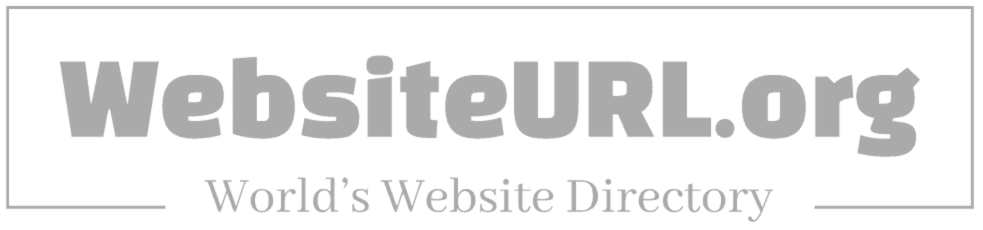
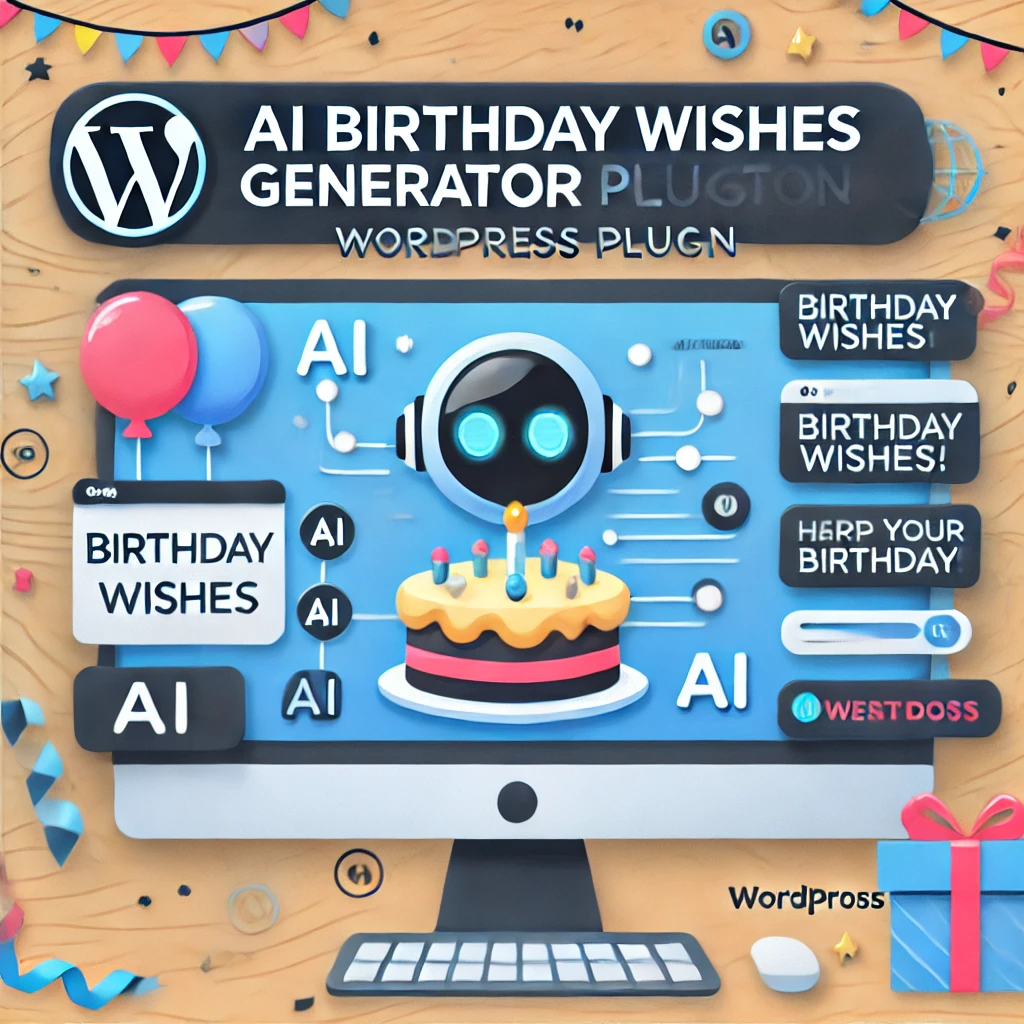
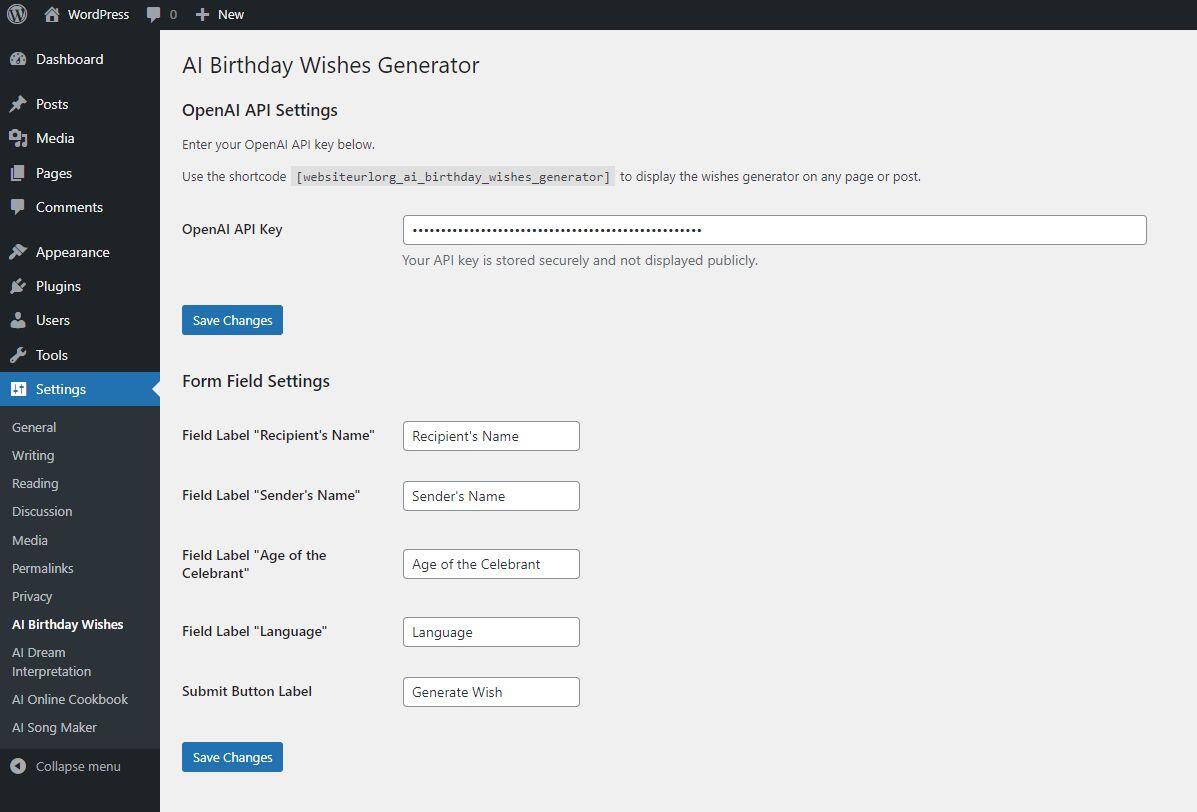
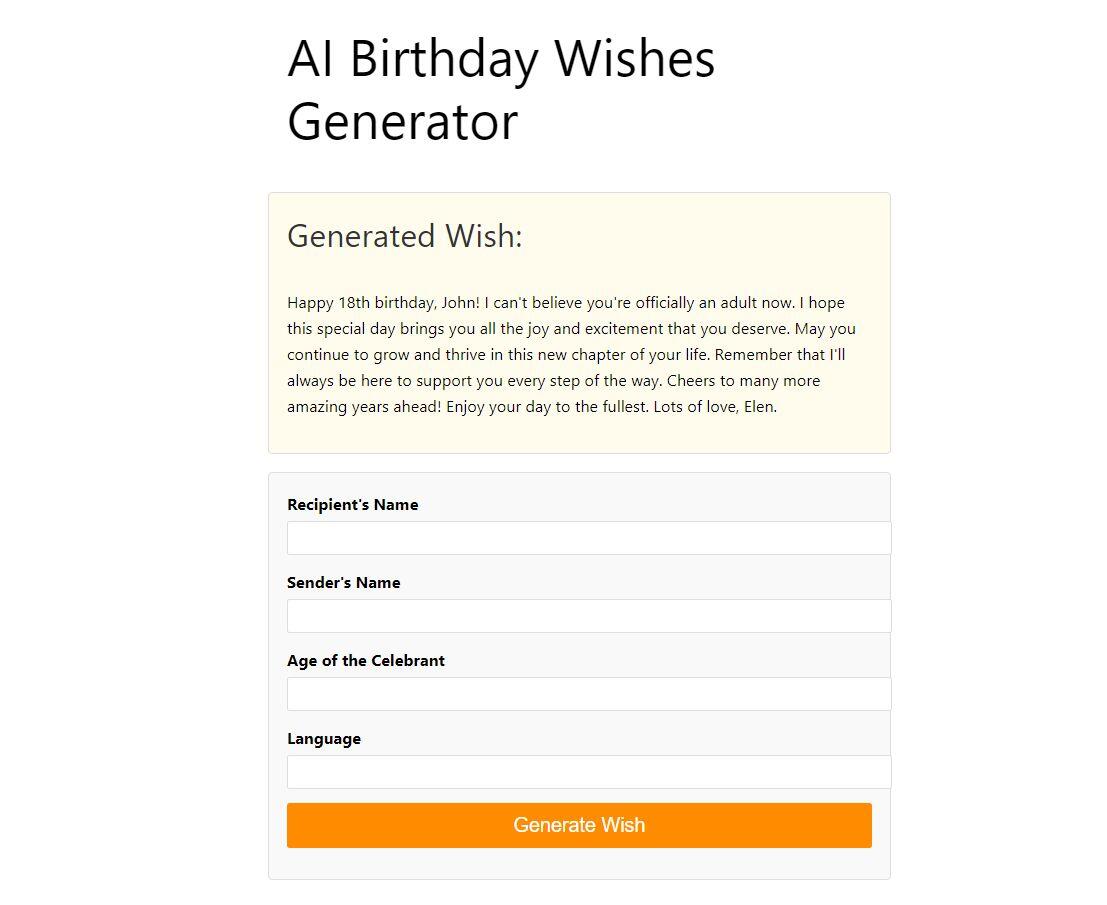
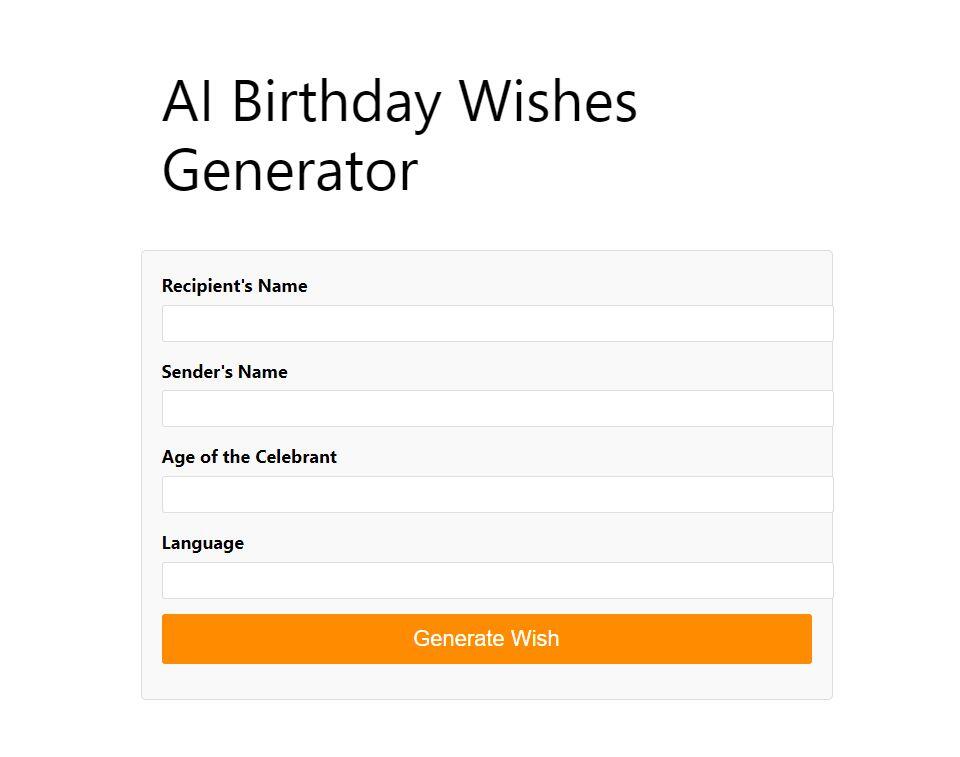
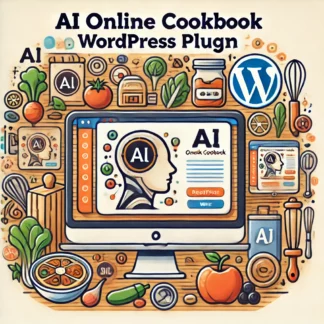
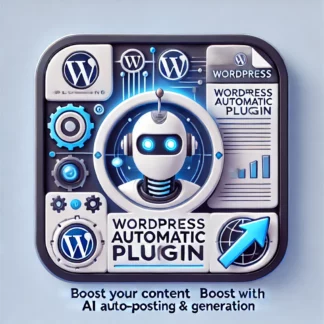
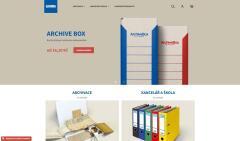


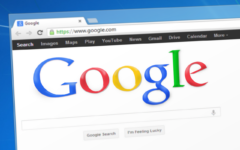
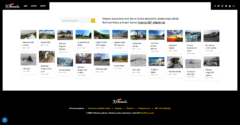
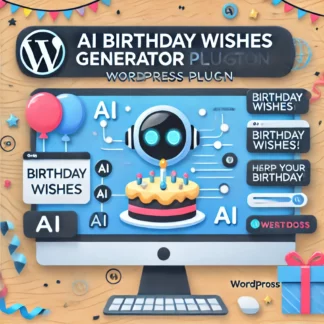
Reviews
There are no reviews yet.