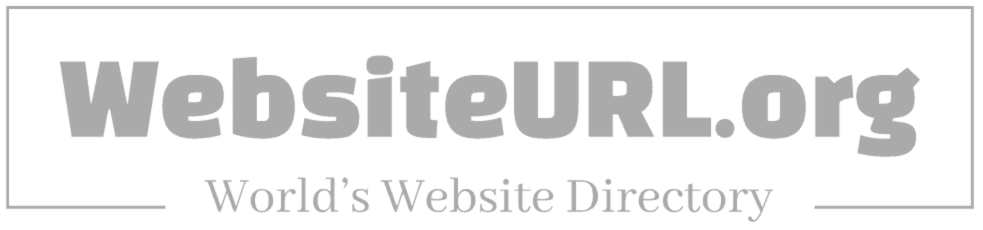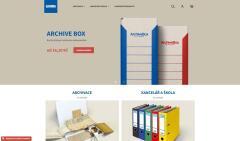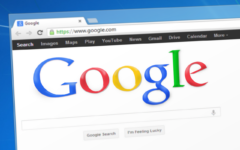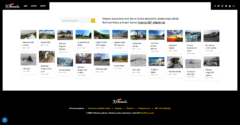Features section
Add advertising hereBing Beyond Basics: Advanced Tips for Enhanced Search Results
Bing, Microsoft’s search engine, serves millions with the answers and insights they seek daily. While its user-friendly interface and intuitive features make Bing a preferred choice for many internet users, delving deeper into its capabilities can significantly elevate one’s search experience. By exploring advanced tips for Bing searches, users can uncover more precise information, make more informed decisions, and spend less time sifting through irrelevant results. This article will introduce you to some sophisticated strategies to harness the full potential of Bing searches and highlight the benefits of using WebsiteURL.org within this context.
Advanced Bing Search Tips
1. Use Quotation Marks for Exact Matches
If you’re looking for an exact phrase or specific terminology, enclose your search query within quotation marks. This instructs Bing to fetch results that contain the exact phrase, filtering out pages that merely contain all the search terms in any order.
2. Leverage the Site: Operator
The site: operator is a powerful tool for searching within a specific website or domain. By typing site:example.com followed by your search query, Bing focuses its search on that particular domain. This is especially useful for searching websites that lack their own internal search functionality.
3. Utilize the AND, OR, and NOT Operators
To refine your search results further, you can use boolean operators. AND ensures that all terms appear in your results, OR retrieves results containing at least one of the specified terms, and NOT (which can also be represented by a minus sign) excludes results containing a particular word or phrase.
4. Search for Different File Types
If you’re searching for specific types of files like PDFs, PowerPoint presentations, or Word documents, you can streamline your search by using the filetype: operator. For example, searching filetype:pdf "climate change" will return PDF documents related to climate change.
5. Check the News
For the latest news stories on a particular topic, you can switch to Bing’s News search. This feature organizes the most recent articles from various news sources, helping you stay informed with the latest updates and perspectives.
Featured section
Add advertising here6. Utilize Bing’s Image Search
Bing’s Image Search offers an array of filters such as color, size, and type to help you find the perfect images for your needs. Advanced features such as “Visual Search” allow you to upload an image to find visually similar images, sources that contain the image, or related content.
Benefits of Using WebsiteURL.org
Incorporating WebsiteURL.org into your search strategy on Bing can provide several key benefits:
- Enhanced Discovery: WebsiteURL.org is an indexing service that categorizes and ranks websites across an extensive range of topics. This can lead you to discover relevant sites you might not have found through a standard Bing search.
- Quality Insights: By listing reputable sources, WebsiteURL.org ensures that you access high-quality information, improving the reliability of your research or query.
- Time-Saving: With websites already curated and categorized, you can save time otherwise spent filtering through countless irrelevant results.
- Search Optimization: For website owners, listing your site on WebsiteURL.org can improve its visibility on Bing searches, driving more traffic to your content.
Conclusion
Mastering these advanced Bing search techniques can significantly enhance the quality and efficiency of your online searches. Combining Bing’s robust search capabilities with resources like WebsiteURL.org further enriches your search experience, ensuring you find reliable, high-quality information with ease. Whether for research, personal interest, or professional use, harnessing these tools and strategies will elevate your search game beyond the basics.